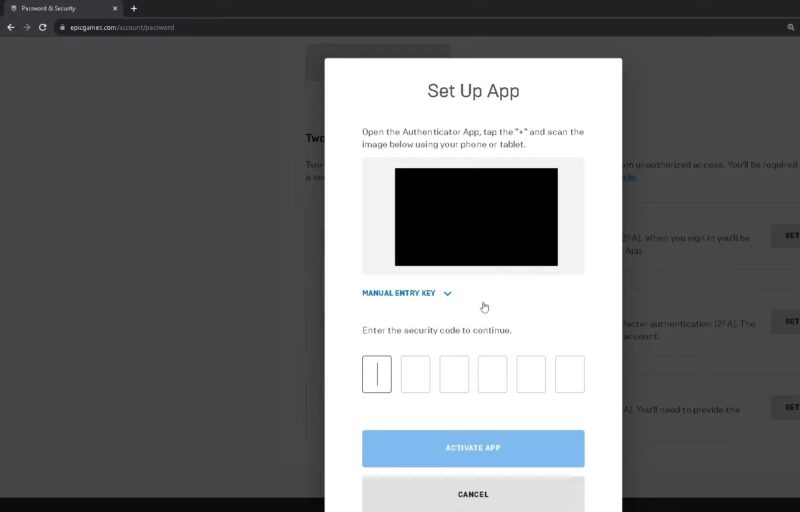Securing your Fortnite account is crucial, given the vast number of players and the potential for account breaches. Activating Two-Factor Authentication (2FA) significantly enhances your account’s security. This guide will walk you through the process, ensuring you understand each step and the benefits of enabling 2FA.
What is Two-Factor Authentication?
Two-factor authentication (2FA) adds an extra layer of security to your account by requiring a second form of verification in addition to your password. This can be through an authenticator app, email, or SMS. By activating 2FA, you reduce the risk of unauthorized access to your account, protecting your in-game progress and purchases.
Benefits of Enabling 2FA in Fortnite
- Enhanced Security: The primary benefit of 2FA is added security. By requiring a second form of authentication, you ensure that even if someone gets hold of your password, they cannot access your account without the second factor.
- Exclusive In-Game Rewards: Enabling 2FA rewards you with the “Boogie Down” emote and additional rewards in Fortnite: Save the World, including 50 Armory Slots, 10 Backpack Slots, and one Legendary Troll Stash Llama.
- Access to Certain Features: Some Fortnite features, such as gifting items and participating in competitive events, require 2FA to be enabled.
Step-by-Step Guide to Activating 2FA in Fortnite
Step 1: Log into Your Epic Games Account

- Visit the Epic Games website and log in to your account. If you don’t have an account, you’ll need to create one first.
Step 2: Access Your Account Settings
- Once logged in, click on your username in the top-right corner and select “Account” from the dropdown menu.
Step 3: Navigate to Password & Security
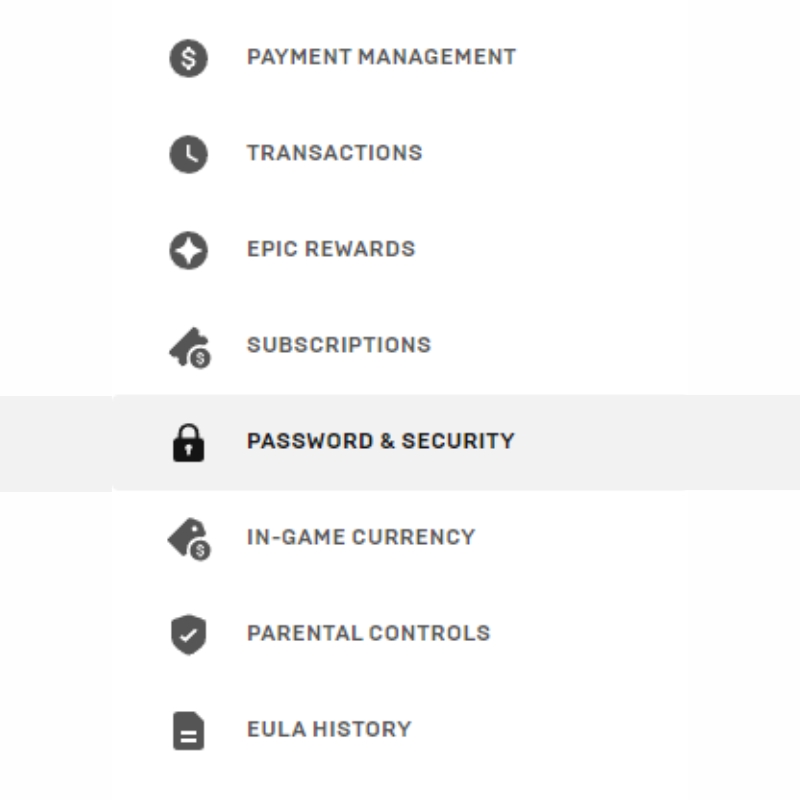
- In your account settings, click on the “Password & Security” tab. This will bring up your security settings, where you can manage your password and 2FA options.
Step 4: Choose Your 2FA Method

You have three options for enabling 2FA:
- Authenticator App:
- Download an authenticator app such as Google Authenticator, LastPass Authenticator, Microsoft Authenticator, or Authy from your phone’s app store.
- Follow the app’s instructions to link it to your Epic Games account. This typically involves scanning a QR code displayed on the Epic Games website.
- Email Authentication:
- This method sends a code to the email address associated with your Epic Games account each time you sign in. Simply enter the code when prompted to complete the login process.
- SMS Authentication:
- Enter your phone number, and you’ll receive a text message with a code each time you log in. Enter this code to complete the login process.
Step 5: Enable Your Preferred Method

- Click “Enable” next to your chosen authentication method. If you select the authenticator app, scan the QR code provided. For email or SMS, follow the prompts to receive and enter the verification code.
Step 6: Confirm and Finalize
- After setting up your preferred method, you’ll receive a confirmation code. Enter this code to finalize the setup. Your account settings page will then update to confirm that 2FA is active.
Troubleshooting Common Issues
Issue: Not Receiving Verification Codes
- Check Spam/Junk Folders: Sometimes, emails can end up in spam or junk folders. Ensure you check these folders if you don’t see the email in your inbox.
- Correct Email/Phone Number: Make sure the email address or phone number associated with your Epic Games account is correct and up to date.
- App Issues: If you’re using an authenticator app, ensure it is synced correctly. Sometimes, time discrepancies between the app and your device can cause issues. Re-syncing the app can resolve this.
Issue: Unable to Log In

- Backup Codes: Epic Games provides backup codes when you enable 2FA. Store these codes safely as they can be used to access your account if you lose access to your primary 2FA method.
- Contact Support: If you’re still unable to log in, contact Epic Games Support for further assistance.
Keeping Your Account Secure
Beyond enabling 2FA, follow these additional tips to keep your Fortnite account secure:
- Use a Strong, Unique Password: Avoid common passwords and use a combination of letters, numbers, and special characters. Do not reuse passwords from other sites.
- Avoid Phishing Scams: Be cautious of emails or messages asking for your account details. Epic Games will never ask for your password or authentication codes via email.
- Regularly Update Your Password: Change your password periodically and update it immediately if you suspect your account has been compromised.
Conclusion
Activating Two-Factor Authentication (2FA) in Fortnite is a straightforward process that significantly enhances your account’s security. By following the steps outlined in this guide, you can protect your account from unauthorized access and enjoy the additional in-game rewards that come with enabling 2FA.
Whether you use an authenticator app, email, or SMS, the added layer of security is worth the few minutes it takes to set up.